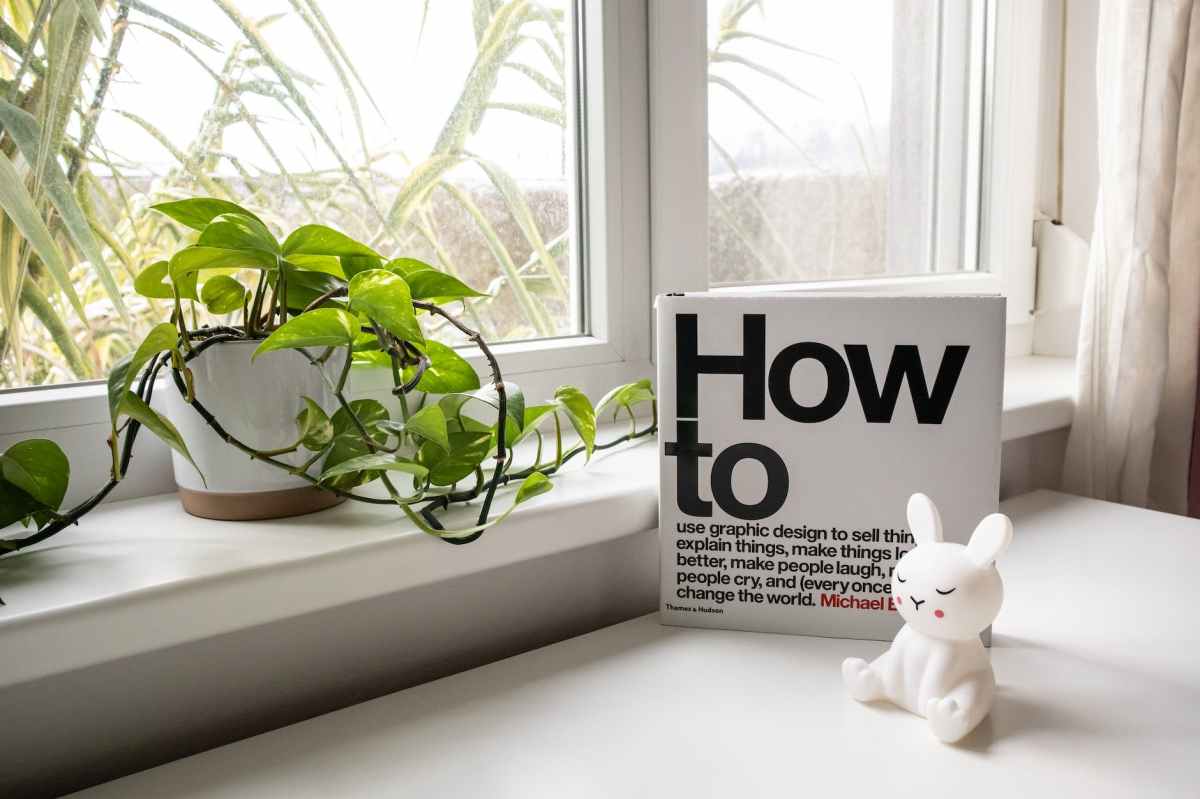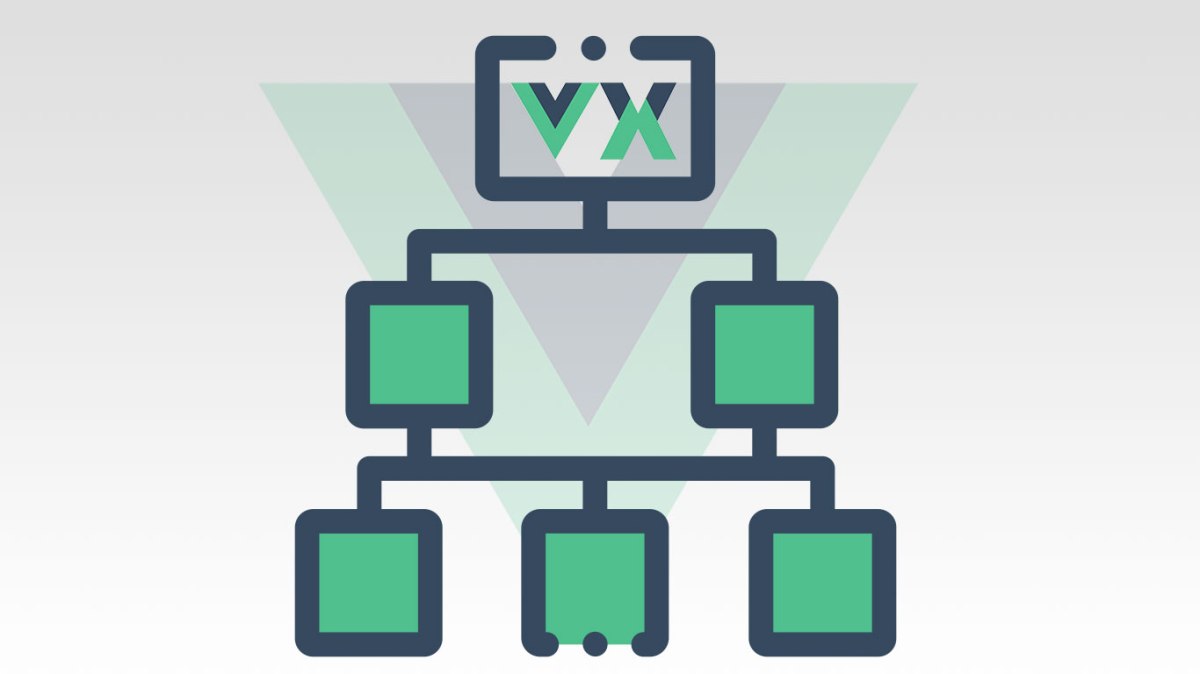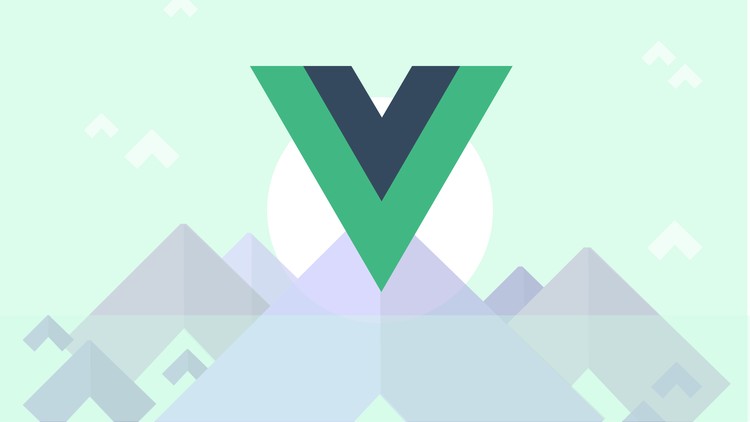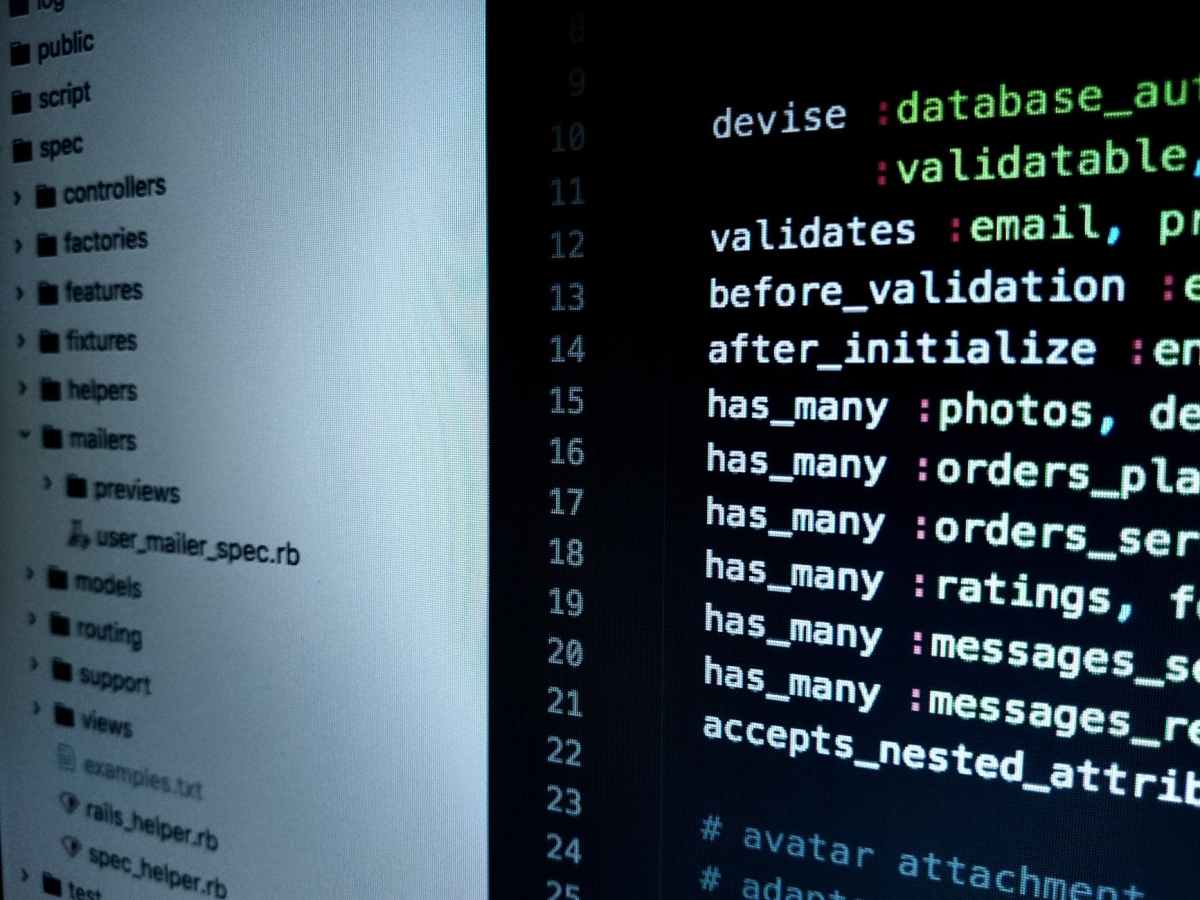In my recent Nextjs project, need to shape object array to a different type.
Mapping through the entire array in my arrow function and return the new object.
Even though the return statement work. The type is still unknown. So, I have to covert the result into array of my type.
Mapping Array Type
export type LatestInvoiceType={
id:number;
amount: number;
customer:{
name:string;
email:string;
image_url:string;
}
}New Type
export type LatestInvoice = {
id: string;
name: string;
image_url: string;
email: string;
amount: string;
};Solution to the problem
Here is my solution to the problem
const latestInvoices = invoices.map(invoice => {
return{
id:invoice.id.toString(),
amount:invoice.amount.toString(),
name:invoice.customer?.name,
email:invoice.customer?.email,
image_url:invoice.customer?.image_url
};
}) as LatestInvoice[] ;
- Array map to new type in TypeScript
- Create a dark mode theme switch in Nextjs 13
- Not found page UI in Nextjs 13
- Implementing a loading UI in Nextjs 13
- How to fetch data in Nextjs 13 appDir
- How to use Turbopack build tool in Nextjs project
- Super expression error in Next 13
- Try Next 13 experimental App feature
- Integrate contentful CMS in Nextjs
- How to build a blog using Tailwind + Graphql + Nextjs