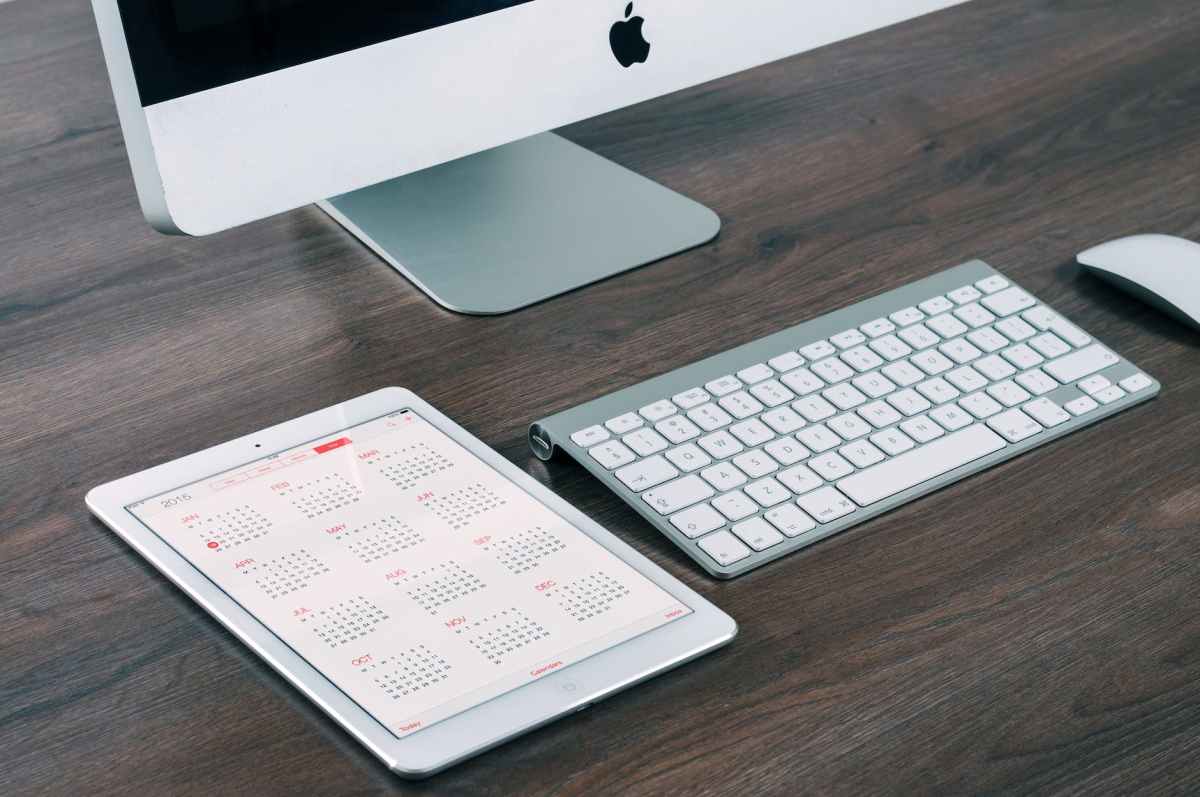To add a menu to a Mac app using SwiftUI, you can follow these steps:
- Create a new SwiftUI view for your menu. You can do this by creating a new file and selecting SwiftUI View as the template. Let’s name it
MenuView.swift. - In
MenuView.swift, define your menu items using theMenuview and its child views. For example, you can create a menu item for File, Edit, and Help. Each menu item can have sub-menu items or actions associated with them. - Within the body of
MenuView.swift, use theMenuview to create your menu structure. For instance, you can use theTextview to display the title of each menu item and theMenuview to create sub-menus. You can also specify the actions to be performed when a menu item is clicked using theButtonview. - After defining your menu items, you can integrate the
MenuViewinto your main app view by calling it as a part of theMenuview modifier. - Finally, you can test your menu by running the app on a Mac device or simulator.
Adding a menu to a Mac app using SwiftUI provides a native and interactive way for users to access various features and functionality within your app. It allows you to organize your app’s actions in a hierarchical and intuitive manner, enhancing the overall user experience.
I hope this helps! Let me know if you have any further questions.