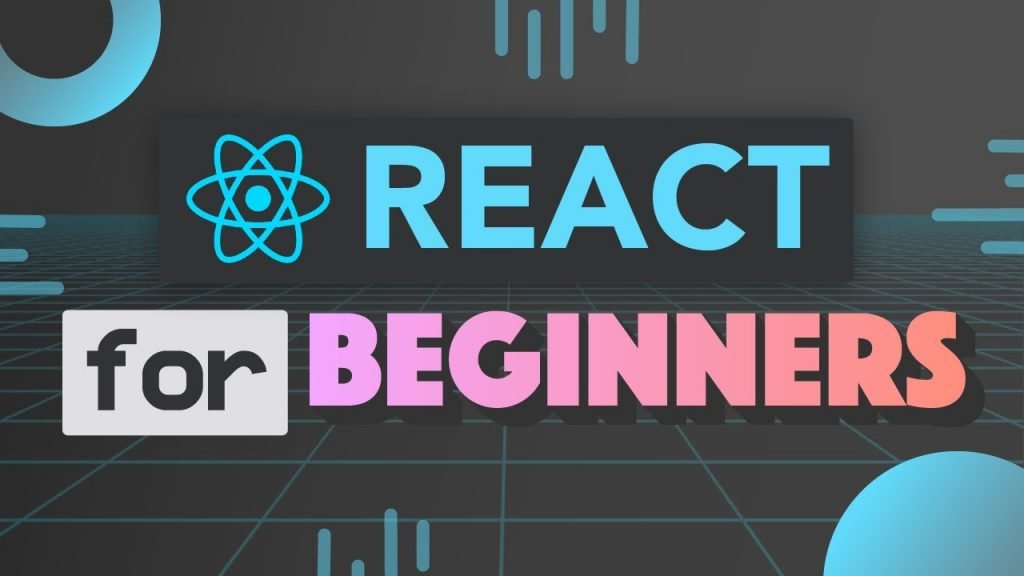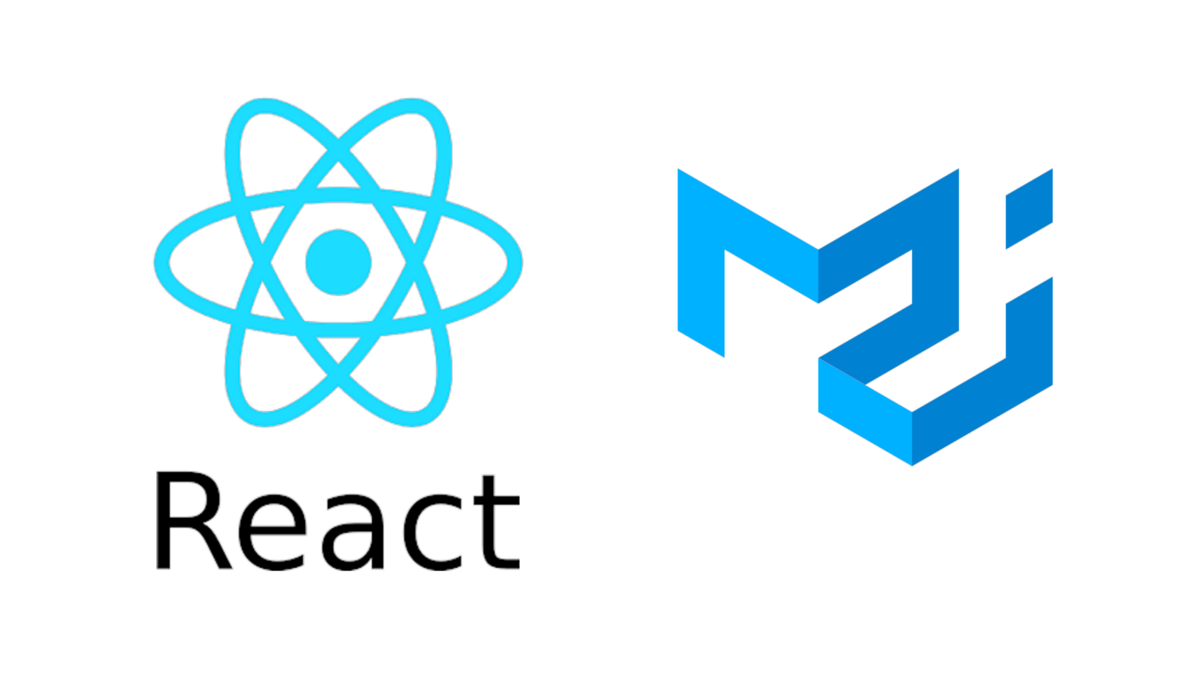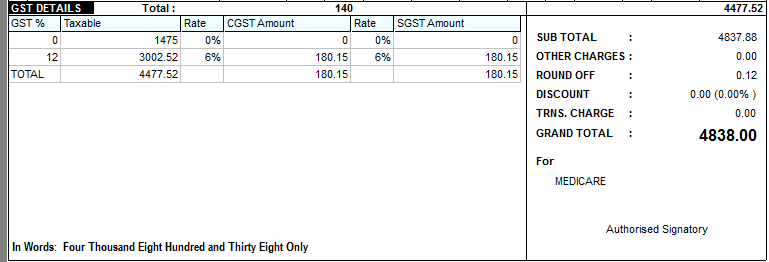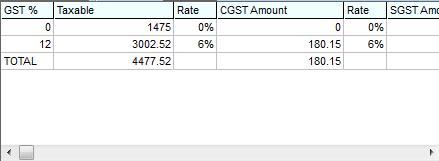So far we have seen many Editor Frameworks and their usage guides.
May be the simplest of all Editor libraries for React is TinyMCE.
Let’s quickly setup a React project and install the Tiny dependencies.
npx create-react-app myapp
yarn add @tinymce/tinymce-reactMake sure all the dependencies and peer dependencies properly added. Using the Editor component we can setup the editor, similar to draft-js.
import { Editor } from "@tinymce/tinymce-react";
const TinyMceEditor = () => {
return (
<Editor
initialValue="<p>This is the initial content of the editor.</p>"
init={{
height: 500,
menubar: false,
plugins: [
"advlist autolink lists link image charmap print preview anchor",
"searchreplace visualblocks code fullscreen",
"insertdatetime media table paste code help wordcount"
],
toolbar:
"undo redo | formatselect | " +
"bold italic backcolor | alignleft aligncenter " +
"alignright alignjustify | bullist numlist outdent indent | " +
"removeformat | help",
content_style:
"body { font-family:Helvetica,Arial,sans-serif; font-size:14px }"
}}
/>
);
};
export default TinyMceEditor;
The configuration was quick, and it is easier to use.
- Create Quill RichText editor using react-quill
- How to get HTML from Remirror editor in Reactjs
- How to get state as JSON from Remirror editor in Reactjs
- Create a TinyMCE Rich Text Editor in React
- Create a Slate Rich Text Editor in React
- Create a Material-UI Rich Text Editor in React
- Create a RichText editor using Quilljs
- Create minimal editor with Tiptap in React
- Create a Social Editor using Remirror toolkit in React
- Create a RichText Editor using Remirror toolkit in React