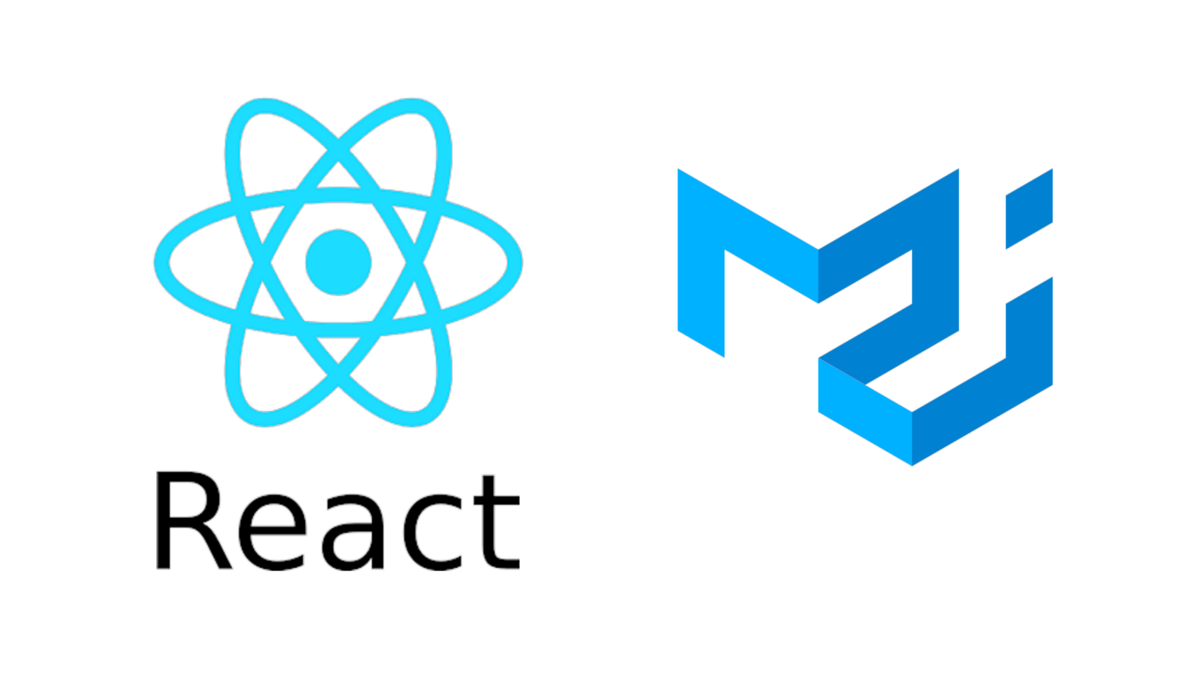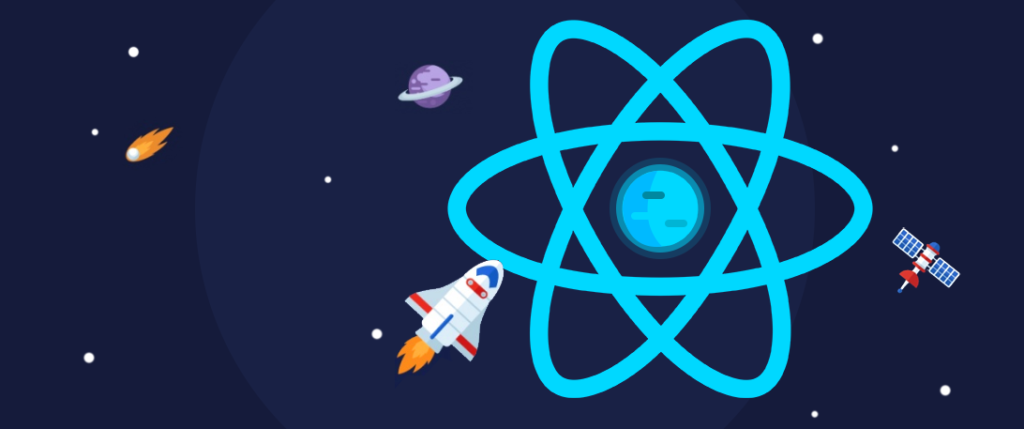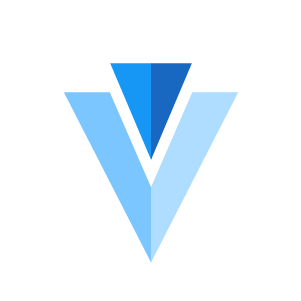So far we have seen many Editor Frameworks and their usage guides. As a React fan you may miss the MUI library. The mui-rte is Material UI RichText editor and viewer.
The editor was built on top of draft-js and supports use defined blocks, styles, autocomplete strategies, async/sync custom atomic blocks, callbacks, and decorators as well as toolbar and theme customization to enhance the editor to all needs.
Let’s quickly setup a React project and install the dependencies.
npx create-react-app myapp
yarn add mui-rte @mui/material @mui/icons-material @mui/styles @emotion/react @emotion/styled Make sure all the dependencies and peer dependencies properly added.
import { createTheme, ThemeProvider } from "@mui/material/styles";
import MUIRichTextEditor from "mui-rte";
const MuiEditor = () => {
const save = (data) => {
console.log(data);
};
const myTheme = createTheme({
// Set up your custom MUI theme here
});
return (
<div className="editorContainer">
<ThemeProvider theme={myTheme}>
<MUIRichTextEditor
label="Type something here..."
onSave={save}
inlineToolbar={true}
/>
</ThemeProvider>
</div>
);
};
export default MuiEditor;
- Create Quill RichText editor using react-quill
- How to get HTML from Remirror editor in Reactjs
- How to get state as JSON from Remirror editor in Reactjs
- Create a TinyMCE Rich Text Editor in React
- Create a Slate Rich Text Editor in React
- Create a Material-UI Rich Text Editor in React
- Create a RichText editor using Quilljs
- Create minimal editor with Tiptap in React
- Create a Social Editor using Remirror toolkit in React
- Create a RichText Editor using Remirror toolkit in React