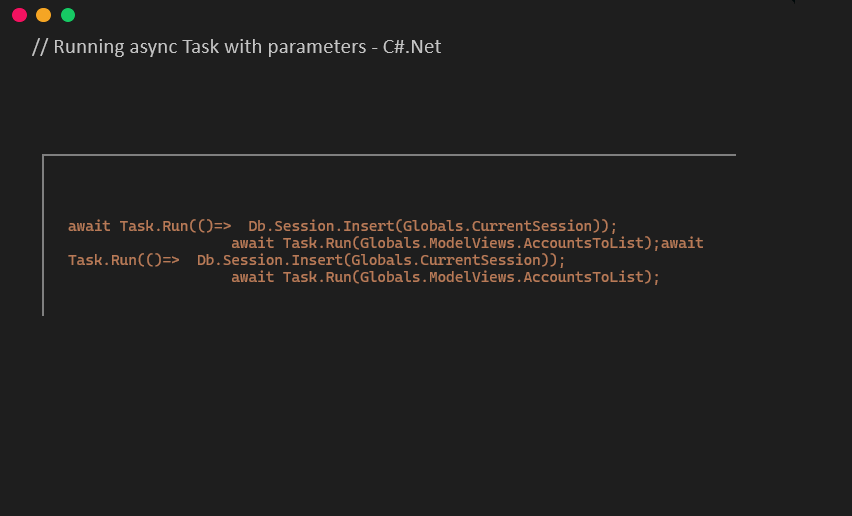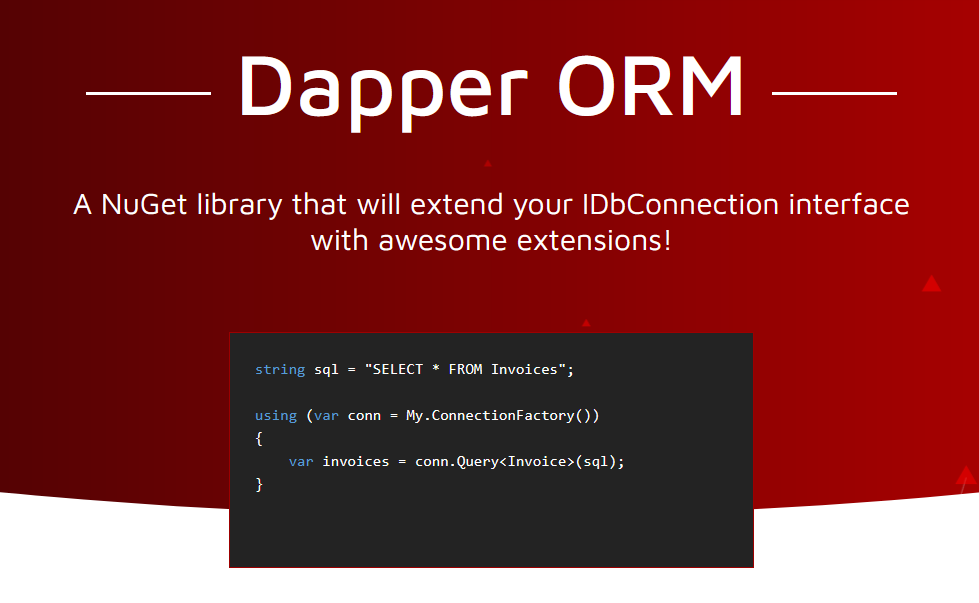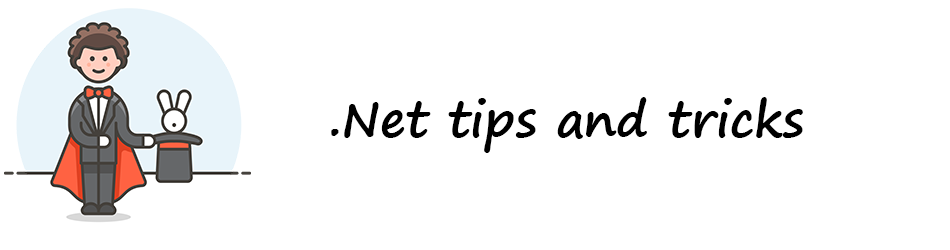The following quick example shows how you can run a Task with argument.
await Task.Run(()=> Db.Session.Insert(Globals.CurrentSession));
await Task.Run(Globals.ModelViews.AccountsToList);
- Task with parameters in C#
- How to update Listview from Background Worker in WinForm-C#.Net ?
- C# : Auto create folder
- C#: ViewModelBase class
- C#: Observable Dictionary
- C#.Net connection string
- Create Checked List Box in WPF C#
- C# WPF – Custom Observable String Dictionary for Binding
- Nullable date with Linq and Model class in C#
- Storyboard animation in WPF C#