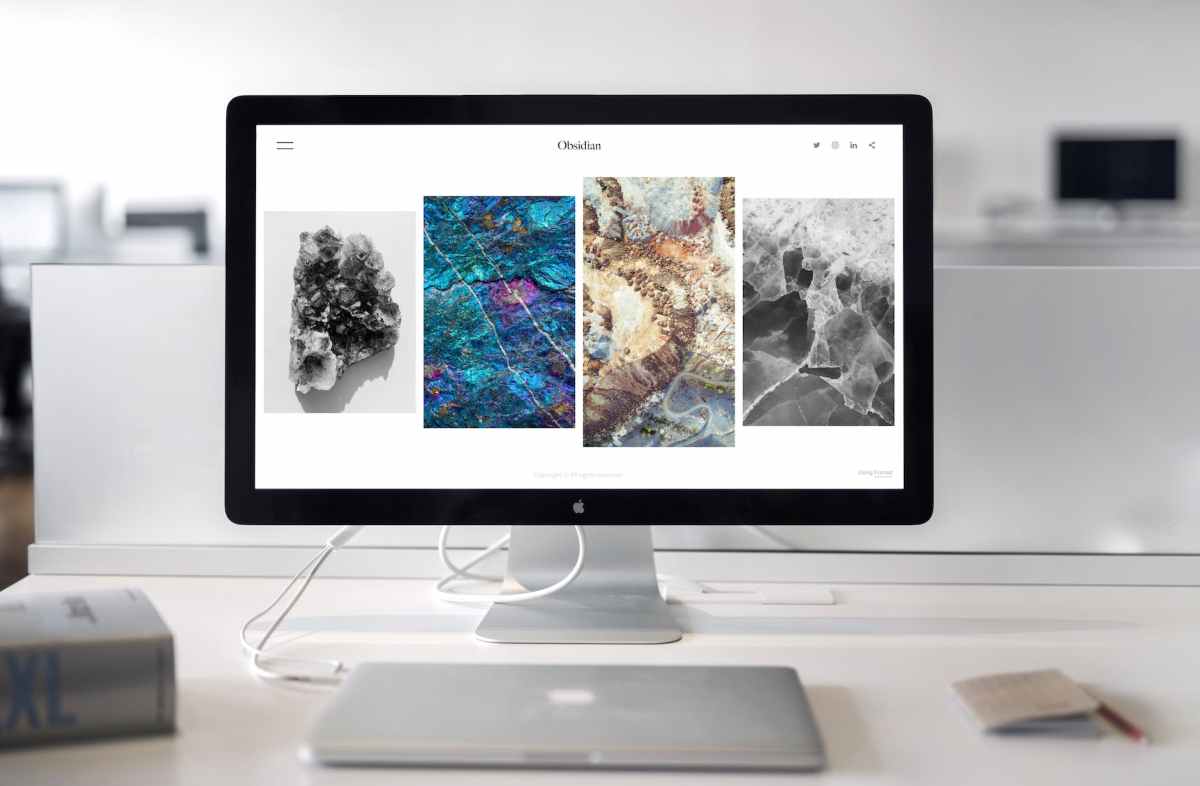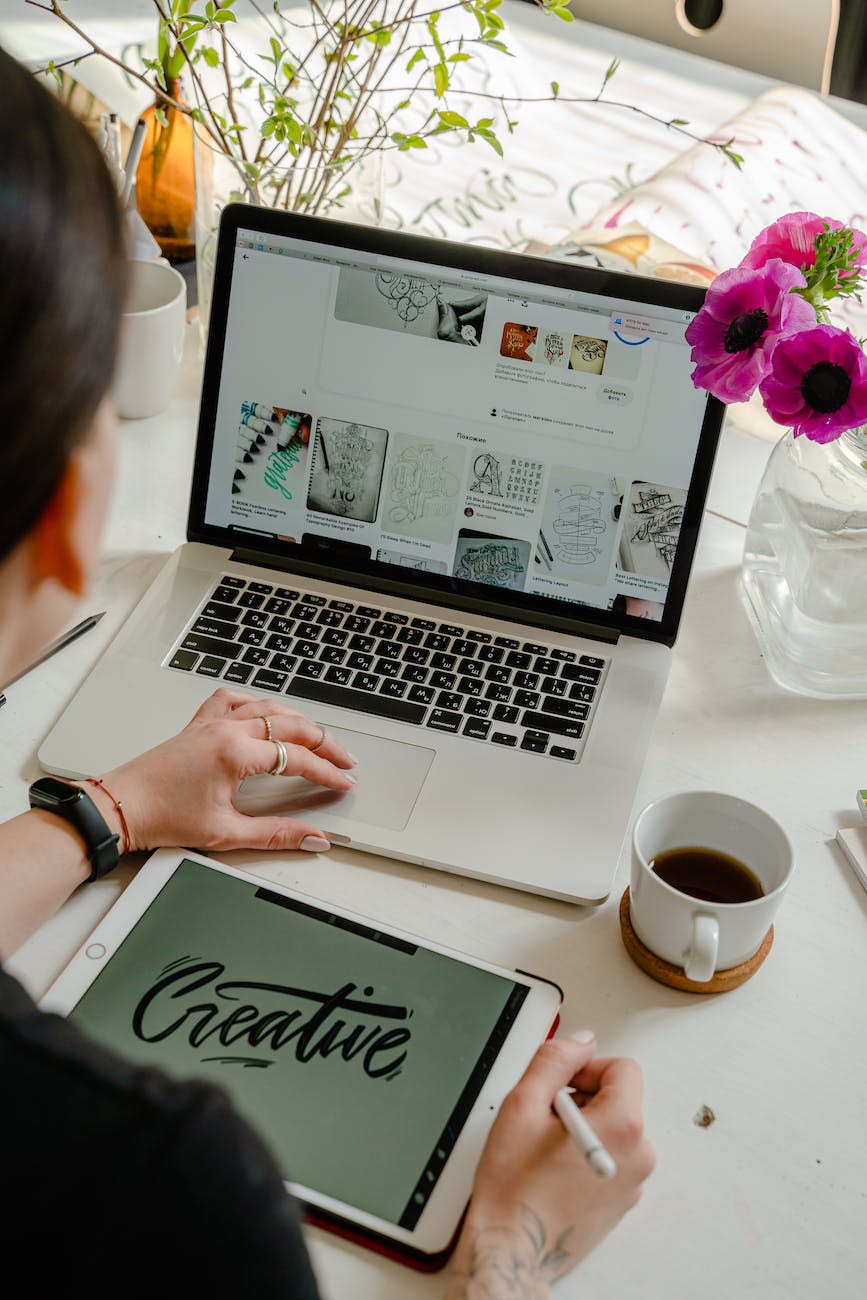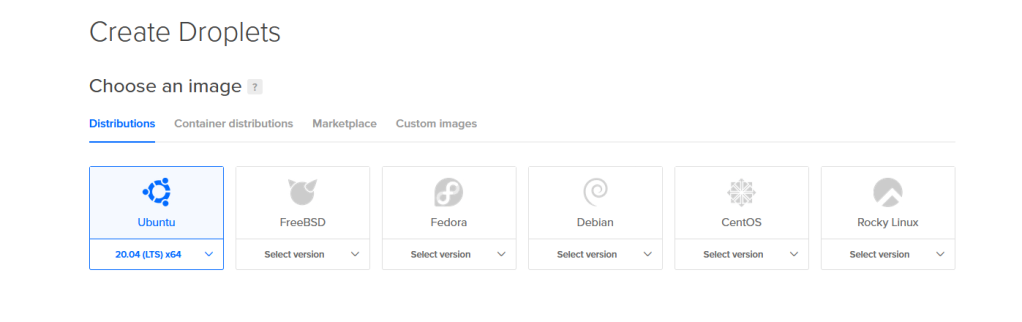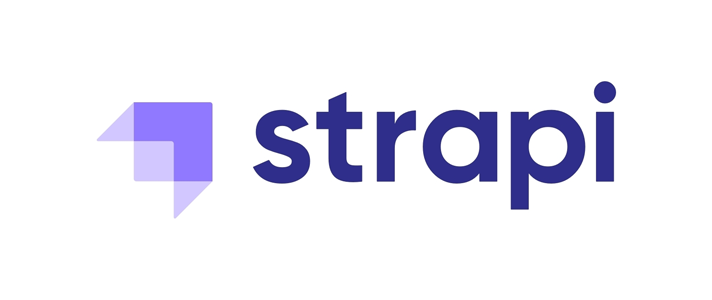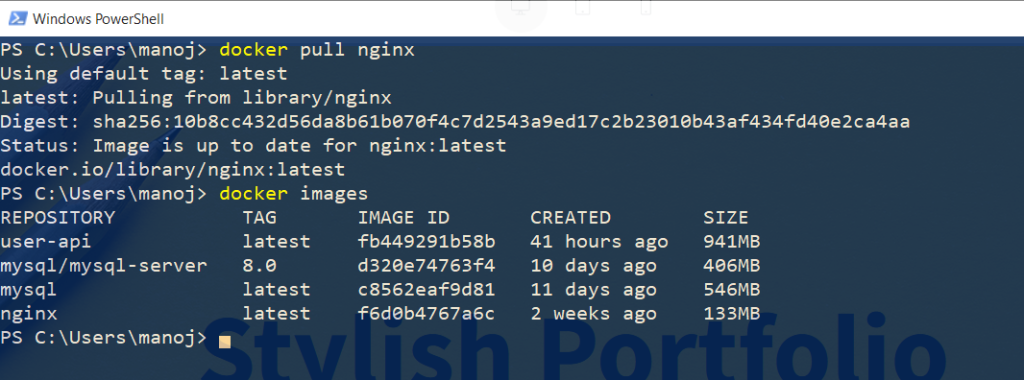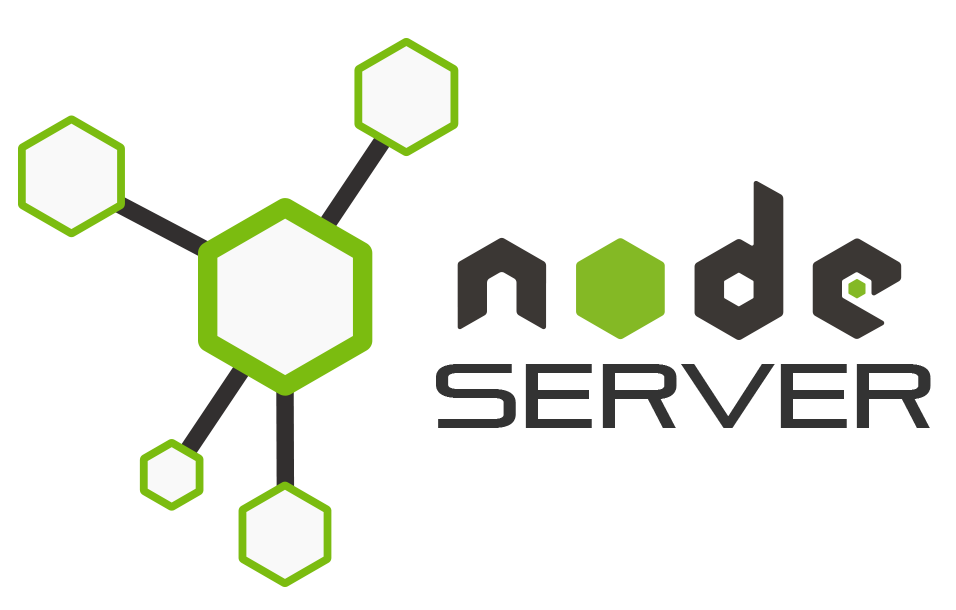Microsoft SQL Server can be run on Linux, Windows but they may not work with Apple Mac/Mac mini. We can’t change a just DBMS for new OS, different platform .
The fact that Mac/Mac mini with M2 chip is ideal for Multi platform development. It is better alternative for Windows Machine, since you are looking for a desktop.
We have two options to consider for getting things work, a Virtual machine dedicated to MSSQL or just containerise the SQL server which is a better choice.
VM don’t like Mac, I tried Virtual Box and Parallel. VB didn’t start up correctly. In case Parallel it didn’t get installed.
So we move to the Docker option. Most of the docker images (ARM based MSSQL) designed for Intel Mac ? For Mac with M1 and M2 (Apple Silicon).
Wee needs to user Rosetta for the transition from Intel to New M1/M2. It work behind the seen.
For complete Guide on Containerising MSSQL Server visit this Post.